After following the Do It Yourself tutorial, you now have a whole system ready to get your plant smarter. Here is a small tutorial on how everything will be working.
Once you have launched your server go to the root or simply go to our server GrowStuff and connect your twitter account.
Add a plant with its different options:

Once validated, you'll need to follow the instruction to connect your dashboard with the plant:

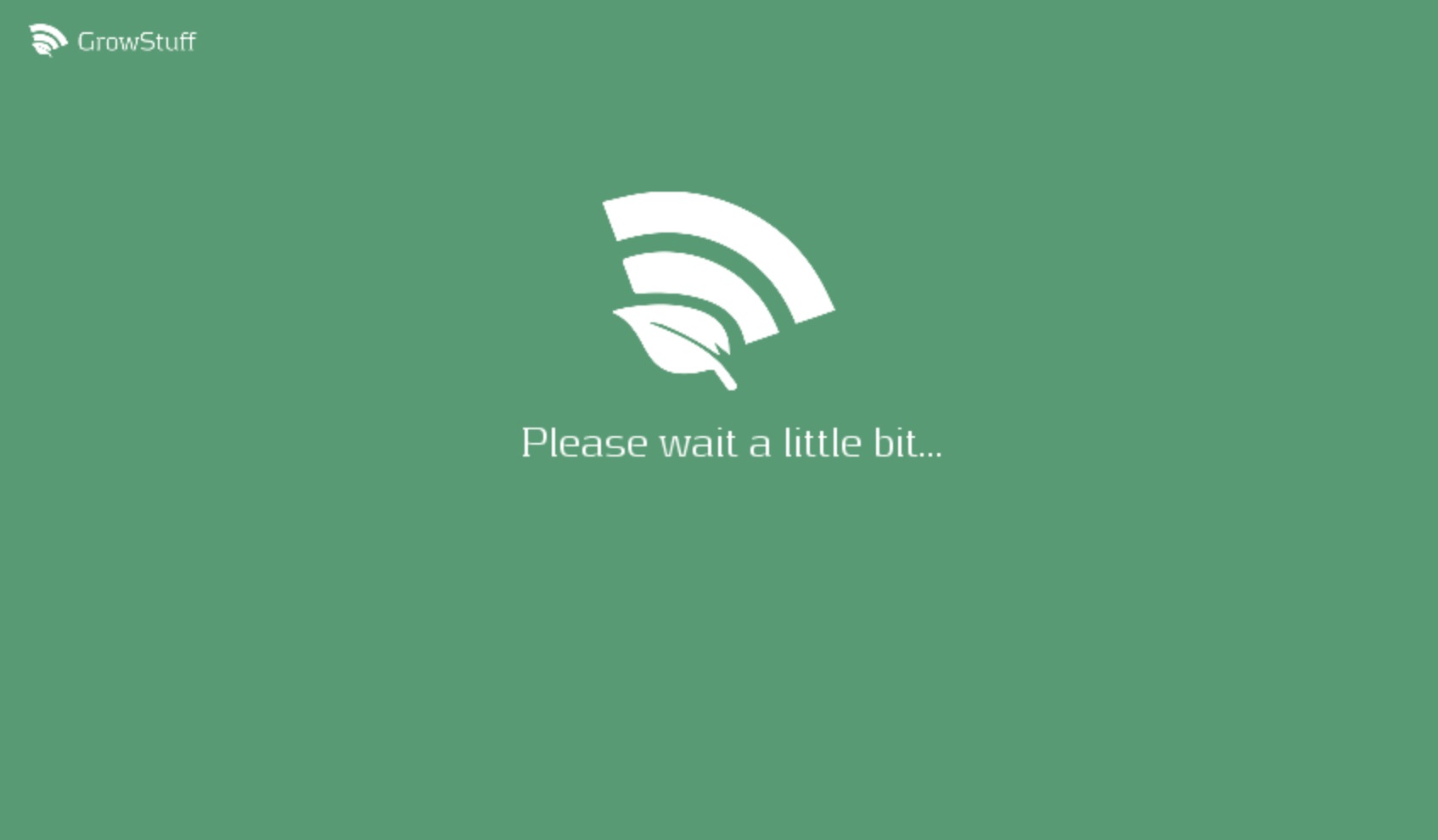
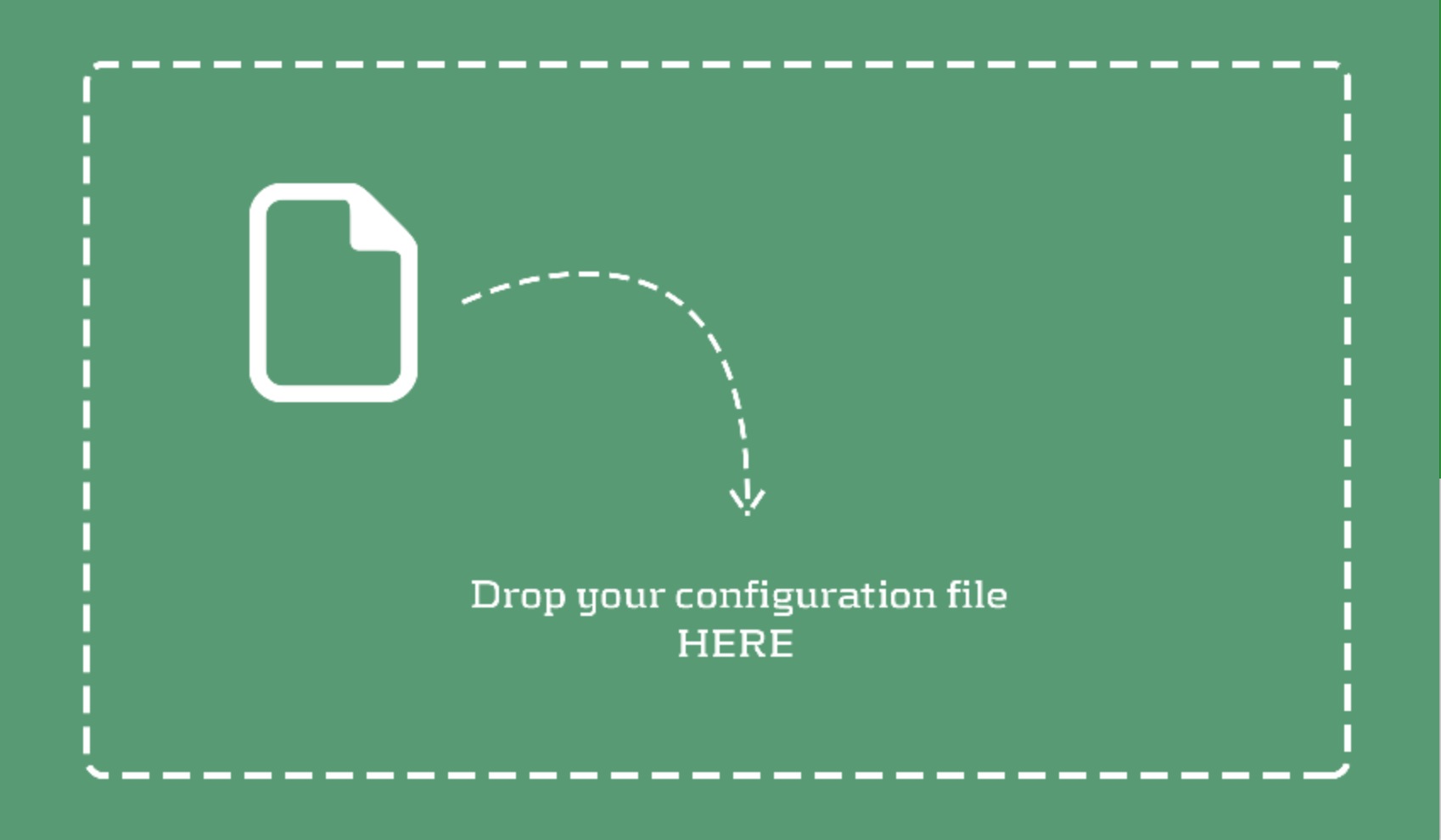
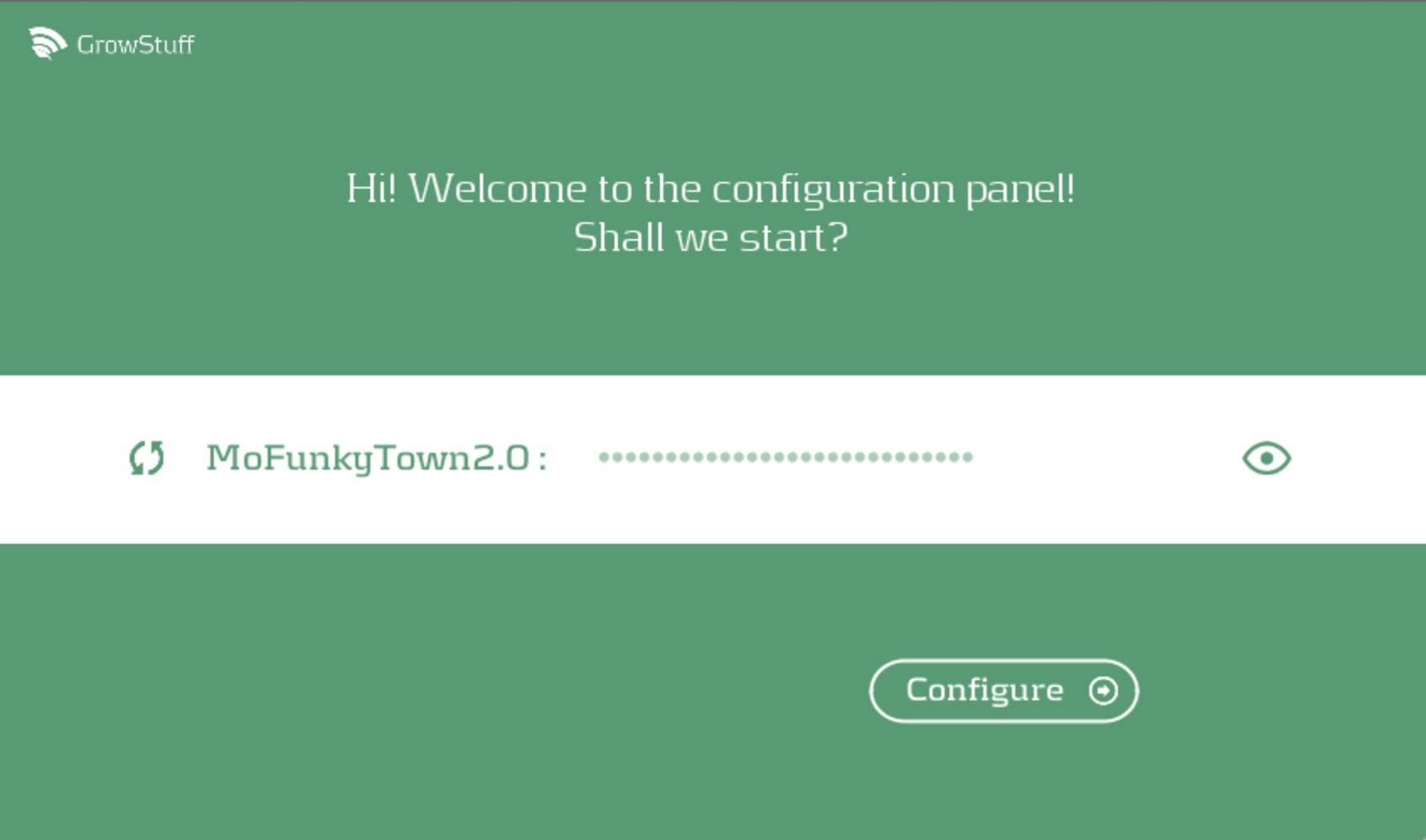
The plant is activated in the dashboard an waiting then for a signal from the plant:

To water manually the plant, you can click on the dropdown "Water it" and select the volume that you'd like to send to the plant.
Or you can directly tweet the plant using the following syntax:
@YourTwitterHandle watering 20ml for #PlantNickname
If you want to get the status of the plant, tweet : @YourTwitterHandle #PlantNickname give me your status
You may also ask to the plant to take a selfie, click then on the button "Take picture now"
Enjoy!